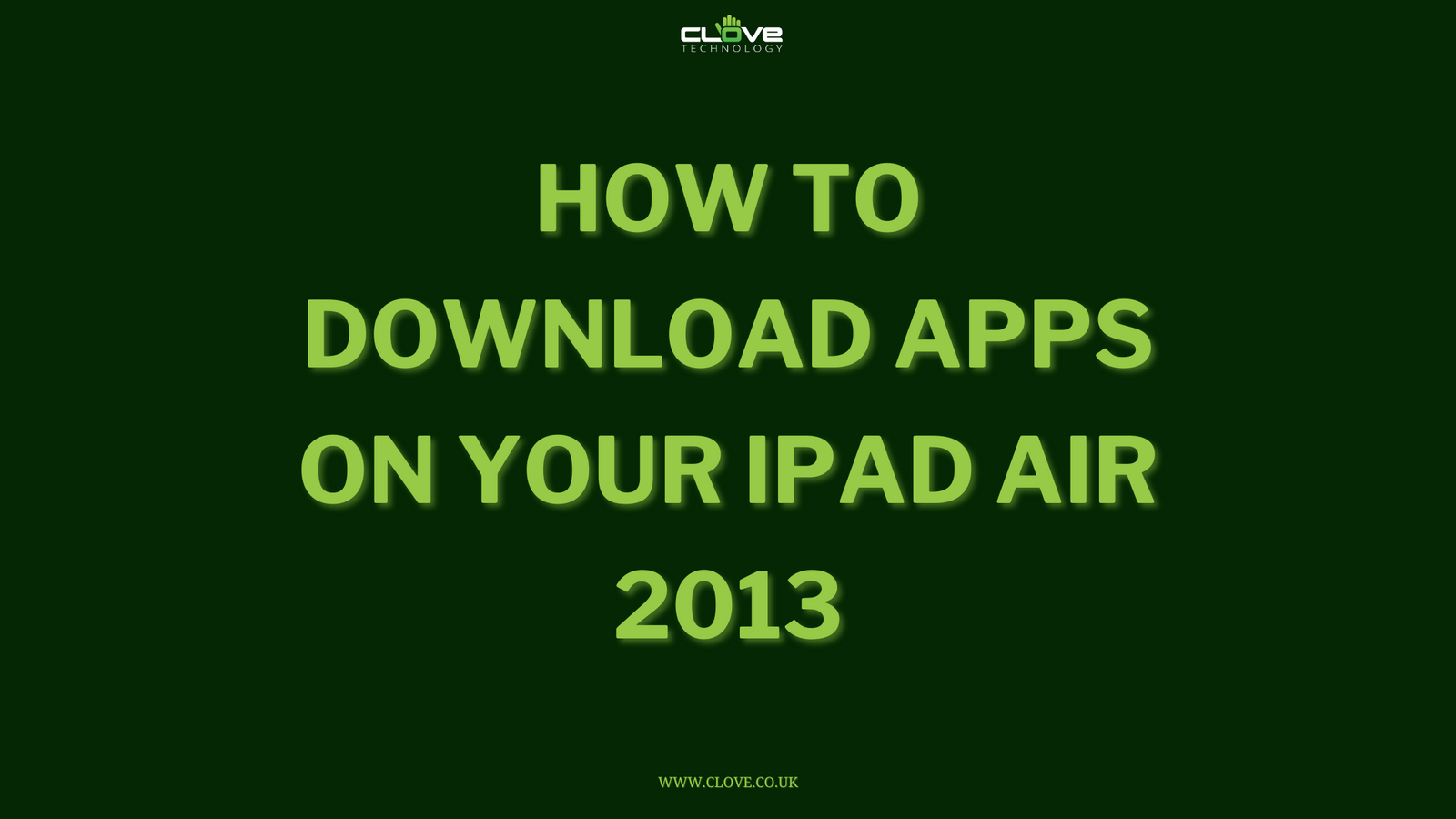If you’ve recently purchased the Huawei P30 Pro or any other Huawei device, then you may be struggling to get to grips with new software. Screenshotting is a really handy tool and Huawei devices come with a number of different possibilities to help you out in all situations.
Here are all of the ways that you can screenshot using a Huawei smartphone, as well as all of the variations that you might need.
OPTION ONE: Hardware Buttons
If you’re not so comfortable using gestures, then the first way we will show you how to take a screenshot is through the hardware buttons.
So first, of course, select the screen that you want to take a shot of. Locate the power and volume buttons that should be slightly protruding to the right of your device. At the same time, hold down the power button and the volume down button on your device, pressing until you hear a shutter-like sound. The screen should then flicker, which tells you that the screenshot has successfully been taken. Now open the gallery and find the image.
- Find the screen you want a shot of
- Hold down the volume down and power buttons simultaneously until you hear a shutter-like sound
- Open your picture gallery and find the image
OPTION TWO: Access Shortcuts
Another very simple way to take a screenshot that doesn’t require gestures is again by finding the screen that you want a shot of and dragging down the notification bar from the top. Here, there’s a simple icon with a pair of scissors in a box – press this and your device will perform a quick shot.
- Drag down the notification bar from the top of your display
- Find the screenshot button – located to the right of the middle row
- Click this icon and perform your screenshot

OPTION THREE: Knuckle Taps
These are two very easy ways to create a screenshot, however neither are the quickest of means. Indeed, many people have agreed previously that taking a screenshot on Android devices hasn’t been very convenient.
So, undoubtedly the easiest way to do this is through gestures. Simply knock the screen twice with your knuckle and a screenshot will be quickly taken and saved into your storage. It’s as simple as that!
- Knock the display that you want a screenshot of twice with your knuckle
- Ensure that you hear a shutter sound and the picture is taken
- Open image within picture gallery
OPTION FOUR: Partial Screenshot
You can also use your knuckles to take a partial screenshot of a display.
Simply knock the screen with a knuckle until you see that blue line and draw an outline around the part of the screen that you want to capture, making sure you don’t break contact with your device’s display. The screen will display the movement trajectory of your knuckle and then take a shot of the area that you’ve highlighted.
Once this has been done, you can use the icons at the top of the screen to select different shapes for your screenshot – your own pattern, a square, circle or heart. You can then save the shot using the icon below.
- Knock your intended screen with your knuckle until a blue fuzzy line appears
- Draw a line around the part of the screen that you want to capture, ensuring contact is not broken with the display
- Use the icons at the top to select the shape that you want
- Share, Edit or Save using the buttons at the bottom of the screen

OPTION FIVE: Scrolling Screenshot
If you want to screenshot a whole page that takes up more room than your display allows and don’t want to go through the laborious task of multiple screenshots, then the Huawei P30 Pro actually allows you to take scrolling screenshots.
Simply knock the screen you want an image of with your knuckle and keep it there until that blue dot appears. Draw the letter S on screen and the screen will automatically scroll down to the bottom of the page and capture a screen shot of the entire page.
- Knock your screen with knuckle and hold it there until a blue fuzzy line appears
- Without breaking contact, draw the letter S on the display
- Your device will automatically scroll down to the bottom of the page and capture a shot of the entire page

 The options here are fantastic – I have a Huawei device myself and the scrolling screenshot has been something I’ve made great use of. Hopefully this has helped with your screenshotting problems. If you have any other queries then just comment below and we will look to resolve them quickly.
The options here are fantastic – I have a Huawei device myself and the scrolling screenshot has been something I’ve made great use of. Hopefully this has helped with your screenshotting problems. If you have any other queries then just comment below and we will look to resolve them quickly.