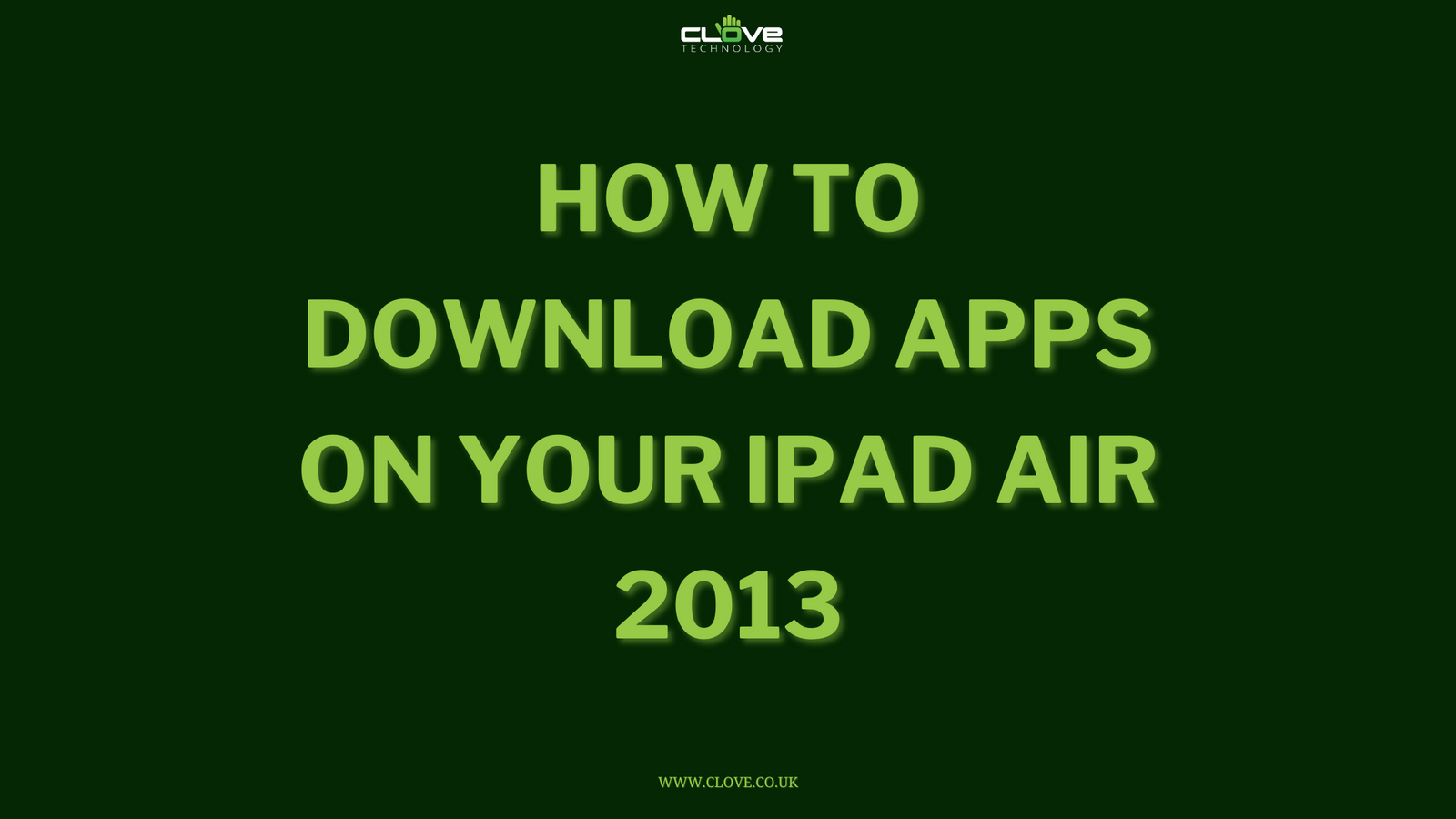One of the best ways to quickly save different content is by taking a screenshot. These captures are easy to view back and easy to share.
Fortunately, when screen-shotting with your Google Pixel 4 there are a couple of methods to choose from; depending upon what you find easiest or most efficient. So let’s have a run through them.
OPTION 1: POWER BUTTON
The first means of screenshotting is done by locating the power button to the right of your device. The Pixel 4's design makes this particularly easy, since it is accented by a different colour; in the case of the Just Black variant, the button is white.
Find the screen that you would like to capture and press and hold the power button for a couple of seconds. Soon, four icons will appear on the right hand side of the screen; 'Power Off', 'Restart', 'Screenshot' and 'Emergency'.
Click screenshot and a notification will show at the top to indicate that your image has been saved. Either tap on the notification to see the shot itself, or tap on the options to share, edit or delete.
- Find the screen or image that you would like to capture
- Locate the power button to the right side of your device
- Hold down the button until four icons appear
- From the icons, select 'Screenshot'
- Your screen will be captured and a notification will show at the top of the page
- Tap to view the image, or 'Share', 'Edit' or 'Delete'
OPTION 2: POWER BUTTON AND VOLUME DOWN
If you want a quicker screen shot, then the easier alternative for you might be to locate the power button AND the volume down button just below it.
So, find the screen you want to capture and simultaneously press and hold the power button and volume down.
As with before, you will see a notification at the top of the screen that will allow you to share, edit or delete the image taken.
- Open the screen that you would like to capture
- Locate the power button AND the volume button below it
- Simultaneously press and hold the volume down and power button
- Your screen will again be captured and a notification will show at the top of the page
OPTION 3: GOOGLE ASSISTANT
The final way to snap a screenshot is through Google Assistant.
First, make sure Google Assistant is actually enabled by holding the home button and following the setup instructions.
When you’re ready to capture your screen, say ‘OK Google’ or activate Google Assistant at the bottom of your device. When the assistant appears simply say ‘take a screenshot’ and you will again see that top notification appear.
- Ensure that Google Assistant is enabled on your device
- Activate your assistant and say 'take a screenshot'
- Again, your screen will be captured and a notification will show at the top of the page
We hope that this has helped with your screen-shotting needs but if you have any questions then please just comment below.
Don’t forget that the Google Pixel 4 is available from Clove for £713.99 inc-VAT.
![]()